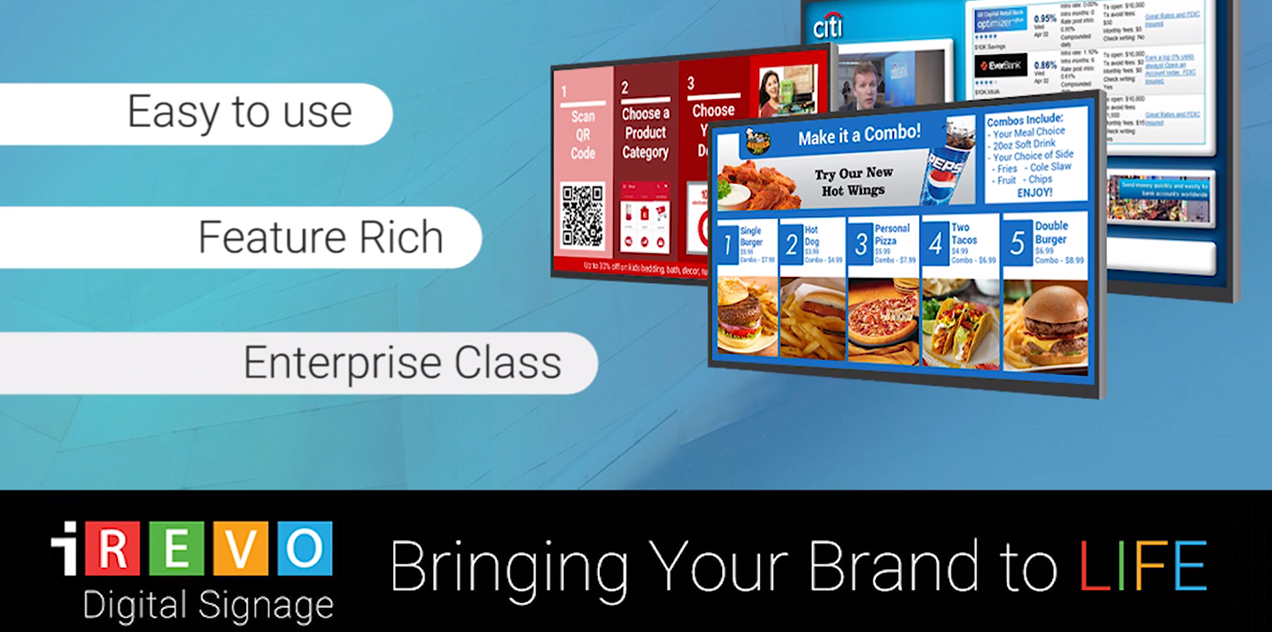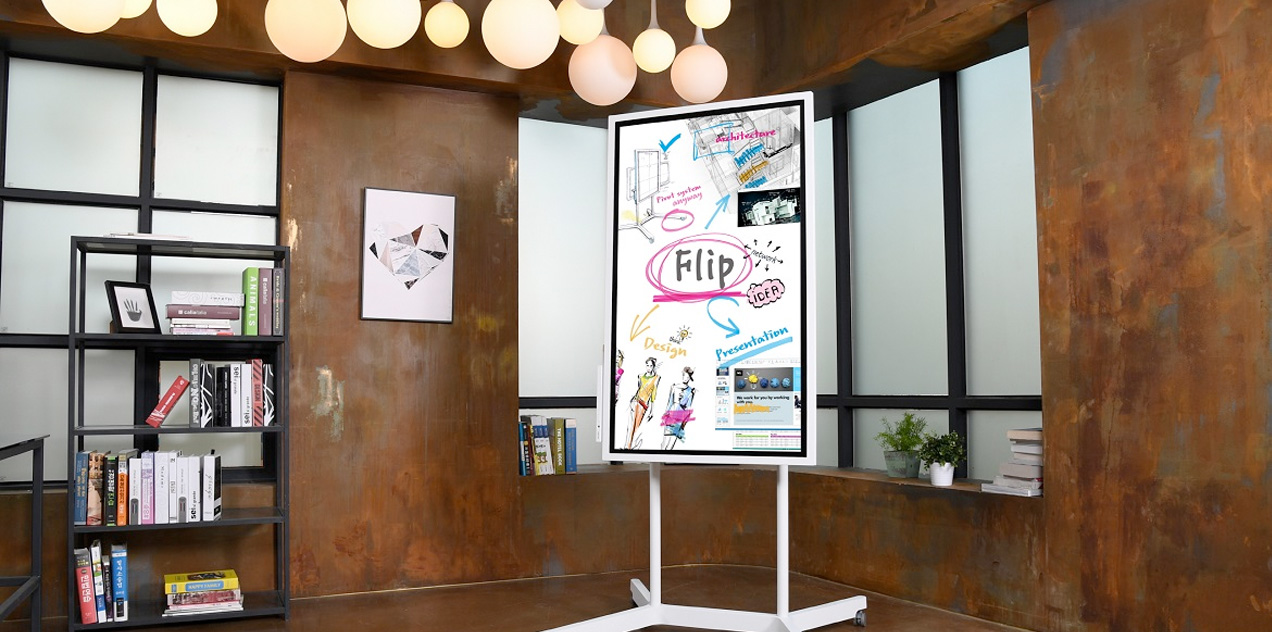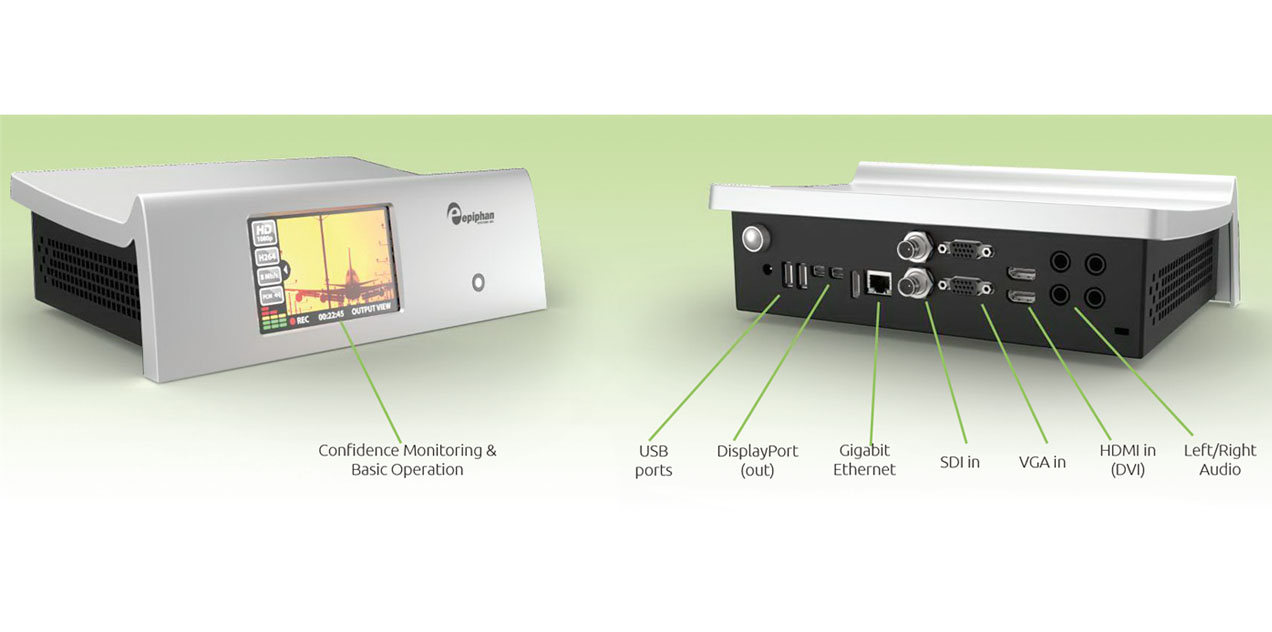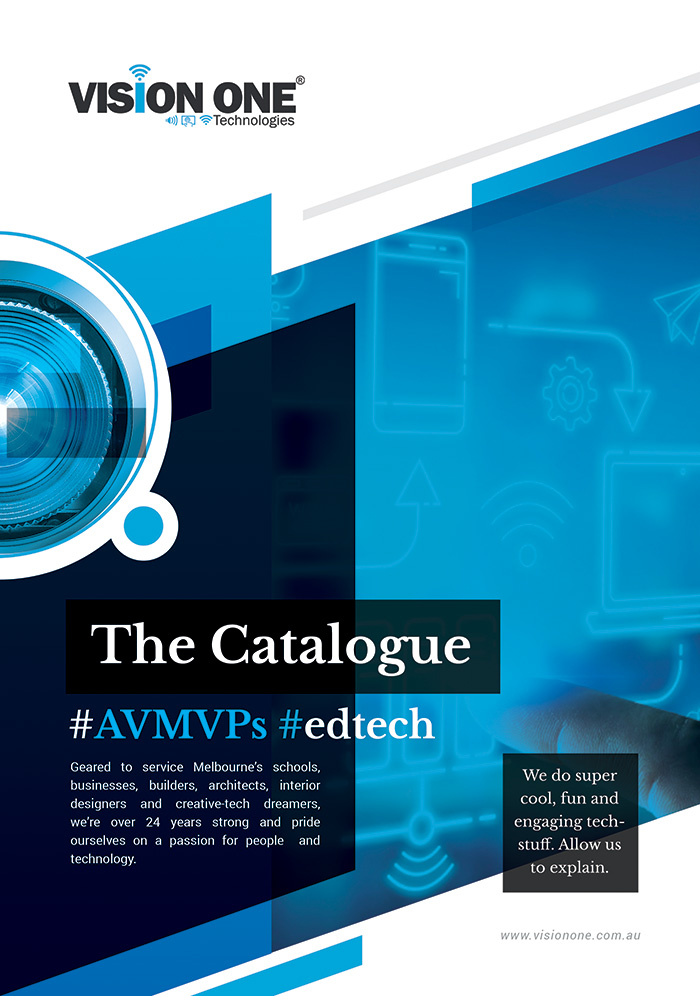Crestron’s One-Touch Wireless Collaboration
Collaboration at Your Fingertips. Picture this: you're a business using Microsoft Teams® software and you've been...
Catchbox – A Fun Microphone Kids Want to Speak Into
This article has been reposted from thomgibson.com. Click here to watch a video on how the...
How to Choose the Right Microphones for a Boardroom
The following article has been re-posted from shure.com: Clear communication is at the core of...
Integrate 2019: Epson Showcase Next-Gen L-Series Projectors
The following post has been reposted from: https://www.channelnews.com.au/ At this year’s Integrate Expo, Epson Australia...
Sony Adds iRevo Digital Signage Software to BRAVIA Displays
The following article has been re-posted from digitalsignagetoday.com Sony has integrated the iRevo Digital Signage cloud-based...
Epson Interactive Projectors in Schools and why They’re Useful
Epson's interactive projectors in schools are all about making learning more engaging. With a lot...
10 Things Every Touchscreen Buyer Should Know
via @iBoardTouch: Just like with purchasing a house, buying a touchscreen can be a daunting...
Introducing ‘Flip’: Samsung’s Giant Digital Whiteboard
via @Gizmodo: Samsung has a vision for a "workplace of the future" - and it...
BrightSign Unveils New Media Players
BrightSign, LLC®, the global market leader in digital signage media players, today announced the first...
Epiphan Pearl – The Ultimate Live Streaming Platform
Live streaming is hardly considered a specialty service anymore. Most performance venues are realising it’s...