Here is a list of Web-based lessons, activities, and games for literacy that you can use in your classroom. These great FREE resources are perfect whether you just got your interactive board or have had it for years.
Primary Level Resources
With this game, have students manipulate lists of words to put them in ABC order.
Building Language for Literacy
This site provides several games that allow students to practice vocabulary and rhyming while learning words having to do with places around a community.
Primary students love the interactive stories on this site as well as the interactive word work games like Make a Word and Sound Match. These are great to use as center activities or in whole class lessons.
Having students work together at the board to sequence the short stories is an excellent way to use your interactive whiteboard.
Mid/Upper Elementary Resources
Beacon Learning Center’s Student Web Lessons
These are comprehensive lessons in which students interact with the text as they read. This lesson works on finding the main idea.
Here is an attention-getting way to have your students write more interesting biographies. They click around and add content, like their biggest obstacle and a famous quote, to each side of the cube. A bonus is that the activity prints so that it can be folded to create a real cube.
In this interactive game, students learn about doubling the letter or changing the y when adding an ending to a word. Students need to decide which fishing pole correctly spells the word made from the given base word.
After reading favorite books, students can complete interactive activities based on them, creating a Because of Winn-Dixie scrapbook, for instance, or going on a Holes treasure hunt.
Practice your vocabulary while you donate rice to people in need all around the world.
Have students play archery as they use the meaning of the Greek root to identify the definition of a word. You can use this as your lesson on Greek roots and have whole class discussions as students play on the whiteboard.
Those tricky homophones can be explored through this matching game. Try playing as a class, having students come up with sentences that correctly use the word as you click through the game.
Learning Today Reading Comprehension Lessons
With these video lessons, students will enjoy interacting with the characters to learn about main idea and story elements.
Middle School/High School Resources
Have your class play against the computer to determine cause-and-effect or part-to-whole relationships.
This Web site has a huge number of activities to assist you in teaching all different types of grammar lessons.
Get your students practicing the literary elements with this fun site.
These writing prompt photographs and word lists will get your students excited about writing.
Watch a demo and then have your students complete this online plot diagram for a story you are working on in class.
Quizlet (For students 13 and older)
Teachers or students can type in vocabulary words, definitions, or information, and the Web site will create games like Scatter and Space Race.
These two games are interactive ways for your students to practice using figurative language.
Resources Great for Any Age
In addition to the mid/upper elementary lessons highlighted above, this site provides a range of lessons for K–12 students.
Students love clicking the handle and spinning the story starter machine. They giggle at the silly writing prompts while they find their desired one. Then they write creative stories to share with the class.
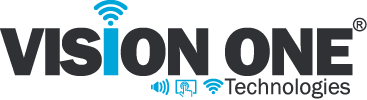
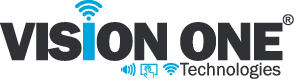


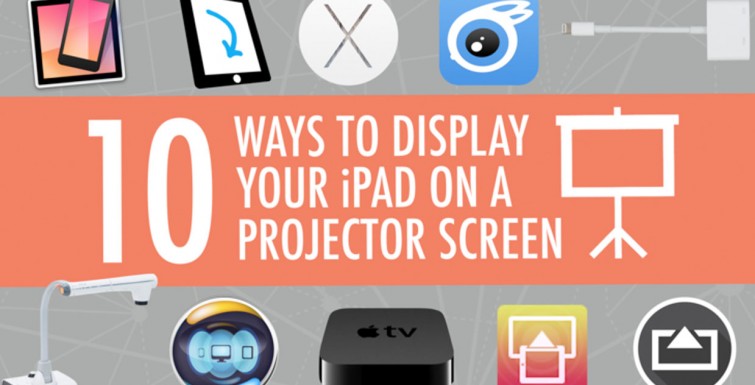







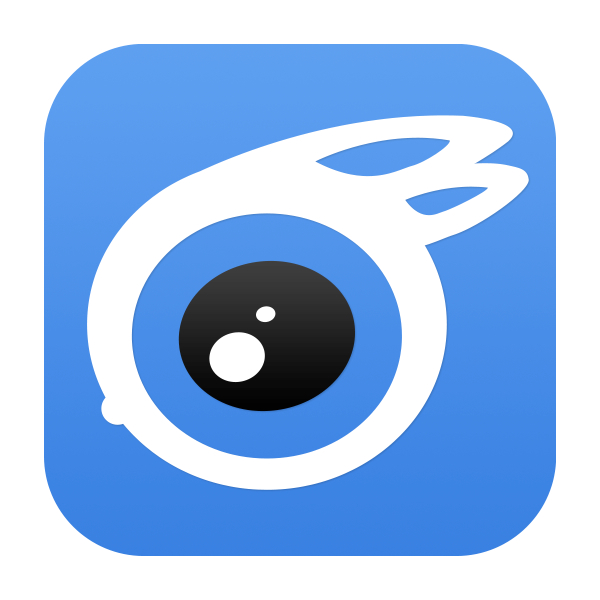

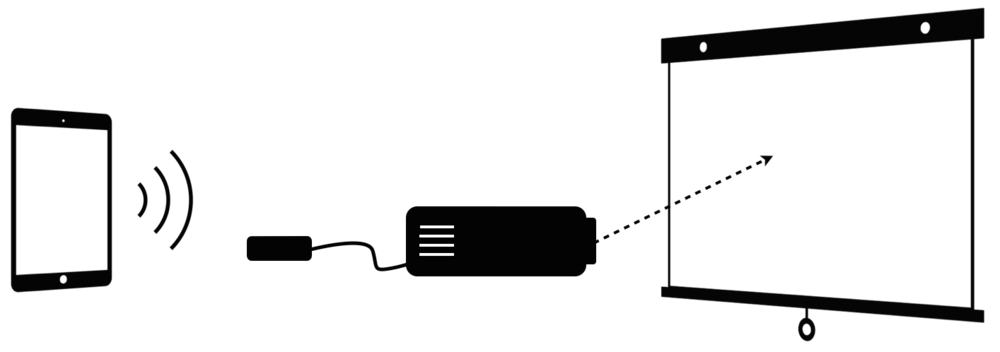


Connect directly from your device to a projector’s video cable. Click to find out which of the four possible adapters is the one you need.